So here's how to do it:
1. From the Home Screen tap on Menu.
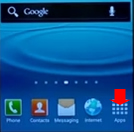
2. Select the Contact icon option.
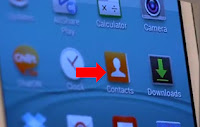
3. Tap on the '+ symbol' from the top of the screen.
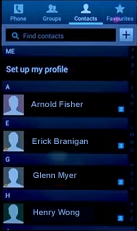
4. From here, you can enter the name, phone number, email address and also a photo of your new contact.

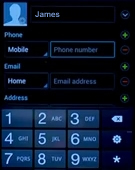
5. You can also add more other options like assigning a ringtone to that specific contact by scrolling down at bottom of the Menu.
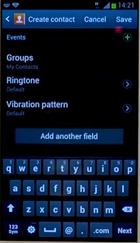
6. Once your done adding a new contact, just simply tap on the 'Save' button.
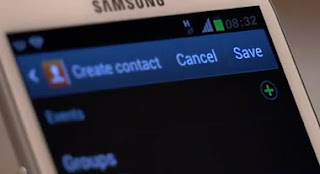
7. Now you can start making a call to that newly added contact by simply - tap the green phone symbol.

That's it! You can add more contacts on the same procedure above many as you can on your Samsung Galaxy S3 phone.
No comments:
Post a Comment