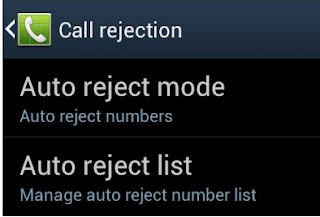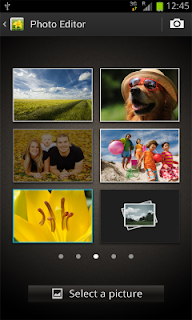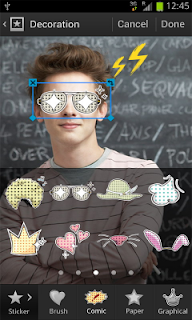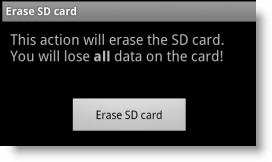These are the list of firmware update for all variants of Samsung Galaxy S3 both carrier branded by major mobile network operators and unbranded international versions such as - GT-I9300 Australia, Canada, Europe, Asia, Middle East, Latin America, Africa and New Zealand. This includes AT&T SGH-I747, U.S T-Mobile SGH-T999, Verizon SGH-I535, Sprint SPH-L710 and Canada SGH-I747M that has been released in the month July 2012. This may useful to the millions of Samsung Galaxy S3 users out there, to have a sneak peak of which country already receives any newest or latest firmware or software update available for the Samsung Galaxy S III.
United States - US variants of Samsung Galaxy S 3 are mostly handled with mobile network operators, and software updates not seems likely too much more rapidly release. But there is a latest updates released for the Verizon SGH-I535 lately.
Country |
Carrier |
P-Code |
Firmware info: PDA/CSC/MODEM |
Android Version
AT&T USA (SGH-I747) ATT - I747UCALG1 | I747ATTALG1 | I747UCLG1 | ICS 4.0.4
from previous build - I747UCALEM | I747ATTALEM | I747UCLEM | ICS 4.0.4
Verizon USA (SGH I535) - VZW - I535VRALF2 | I535VZWALF2 | I535VRLF2 | ICS 4.0.4
(Not sure if this is an update or the shipped firmware)
Other networks no signs of any updates yet, probably coming soon.
T-Mobile USA (SGH-T999) TMB - T999UVALEM | T999TMBALEM | T999UVLEM | ICS 4.0.4
Sprint USA (cdma) (SPH-L710) SPR -& L710VPALEN | L710SPRALEN | L710VPLEN | ICS 4.0.4
Europe - European countries again receives another new software updates with firmware build number
I9300XXBLFB from the previous released in June with the firmware build numbers
I9300XXALF2,
I9300XXALF5,
I9300XXALF6 (unbranded) and
I9300BUALF1 for the carrier branded variants.
Update 2012, July 25th: UK receives two firmware updates
I9300XXBLFB and
I9300XXBLG6
Europe Unbranded Samsung Galaxy S III GT-I9300 Software Updates
Austria unbranded ATO - I9300XXBLFB | I9300ATOBLG1 | I9300XXLFB ICS 4.0.4
Baltic States unbranded SEB - I9300XXBLFB | I9300OXFBLF1 | I9300XXLFB ICS 4.0.4
Czech Republic unbranded XEZ - I9300XXBLFB | I9300XEZBLG1 | I9300XXLFB ICS 4.0.4
France unbranded XEF - I9300XXBLFB | I9300XEFBLF1 | I9300XXLFB ICS 4.0.4
Greece unbranded EUR - I9300XXBLFB | I9300EURBLG1 | I9300XXLFB ICS 4.0.4
Hungary unbranded XEH - I9300XXBLFB | I9300OXFBLF1 | I9300XXLFB ICS 4.0.4
Macedonia unbranded MBM - I9300XXBLFB | I9300MBMLF2 | I9300XXLFB ICS 4.0.4
Netherlands unbranded PHN - I9300XXBLFB | I9300PHNBLF1 | I9300XXLFB ICS 4.0.4
Nordic Countries unbranded NEE - I9300XXBLFB | I9300NEEBLF1 | I9300XXLFB ICS 4.0.4
Poland unbranded XEO - I9300XXBLFB | I9300OXFBLF1 | I9300XXLFB ICS 4.0.4
Romania unbranded COA - I9300XXBLFB | I9300OXFBLF1 | I9300XXLFB ICS 4.0.4
Russia unbranded SER - I9300XXBLFB | I9300OXEBLF1 | I9300XXLFB ICS 4.0.4
Spain unbranded PHE - I9300XXBLFB | I9300OXFBLG1 | I9300XXLFB ICS 4.0.4
Switzerland unbranded AUT - I9300XXBLFB | I9300AUTBLG1 | I9300XXLFB ICS 4.0.4
Turkey unbranded TUR - I9300XXBLFB I9300OJVBLF3 | I9300XXLFB ICS 4.0.4
Ukraine unbranded SEK - I9300XXBLFB | I9300OXEBLF1 | I9300XXLFB ICS 4.0.4
United Kingdom unbranded BTU - I9300XXBLFB | I9300OXABLFB | I9300XXLFB ICS 4.0.4 (1st)
United Kingdom unbranded BTU - I9300XXBLG6 | I9300OXABLG6 | I9300XXLG6 ICS 4.0.4 (2nd)
Europe Carrier Branded Samsung Galaxy S III GT-I9300 Software Updates
Austria T-Mobile MAX - I9300XXBLFB | I9300MAXLF2 | I9300BOLF1 ICS 4.0.4
Austria Orange ONE - I9300BVALF4 | I9300ONEALF2 | I9300BVLF2 ICS 4.0.4
Croatia T-Mobile CRO - I9300XXBLFB | I9300CROLF2 | I9300XXLFB ICS 4.0.4
Czech Republic T-Mobile TMZ - I9300XXBLFB | I9300TMZLF3 | I9300BOLF1 ICS 4.0.4
France Orange FTM - I9300BVALF4 | I9300FTMALF4 | I9300BVLF2 ICS 4.0.4
France Bouygues BOG - I9300XXBLFB | I9300BOGBLG1 | I9300XXLFB ICS 4.0.4
Germany T-Mobile DTM - I9300XXBLFB | I9300DTMLF6 | I9300BOLF1 ICS 4.0.4
Italy TIM TIM - I9300XXBLFB | I9300TIMBLF1 | I9300XXLFB ICS 4.0.4
Romania Orange ORO - I9300BVALF4 | I9300OROALF2 | I9300BVLF2 ICS 4.0.4
Spain Orange AMN - I9300BVALF4 | I9300AMNALF2 | I9300BVLF2 ICS 4.0.4
Poland T-Mobile TPL - I9300XXBLFB | I9300TPLLF3 | I9300BOLF1 ICS 4.0.4
Poland Orange IDE - I9300BVALF4 | I9300IDEALF2 | I9300BVLF2 ICS 4.0.4
Portugal TPH -I9300XXBLFB | I9300TPHBLG1 | I9300XXLFB ICS 4.0.4
Portugal Optimus OPT -I9300XXBLFB | I9300OPTBLG1 | I9300XXLFB ICS 4.0.4
Netherlands T-Mobile TNL - I9300XXBLFB | I9300TNLLF2 | I9300BOLF1 ICS 4.0.4
Norway Telenor TEN - I9300XXBLFB | I9300TENBLF1 | I9300XXLFB ICS 4.0.4
United Kingdom Orange ORA - I9300BVALF4 |I9300ORAALF2 | I9300BVLF2 ICS 4.0.4
United Kingdom T-Mobile TMU - I9300BVALF4 | I9300TMUALF2 | I9300BVLF2 ICS 4.0.4
United Kingdom O2 O2U - I9300XXBLFB | I9300O2UBLF3 | I9300XXLFB ICS 4.0.4
Canada - Canadian Samsung galaxy S3 variants such as Telus, Roger, Sasktel, and Bell (SGH-I747M), Mobilicity and Videotron (SGH-T999V) still stays with the current firmware builds:
Telus Canada TLS - I747MVLALE8 | I747MOYBALE8 | I747MVLLE8 | ICS 4.0.4
Sasktel Canada BWA -I747MVLALE8 | I747MOYCALE8 | I747MVLLE8 | ICS 4.0.4
Rogers Canada RWC -I747MVLALE8 | I747MOYAALE8 | I747MVLLE8 | ICS 4.0.4
Bell Canada BMC - I747MVLALE8 |I747MOYCALE8 | I747MVLLE8 | ICS 4.0.4
Canada Videotron VTR - T999VVLALE6 | T999VYVLALE6 | T999VVLLE6 ICS 4.0.4
Canada Mobilicity MCT - T999VVLALE6 | T999VYVLALE6 | T999VVLLE6 ICS 4.0.4
Australia - receives new updates with firmware build I9300XXALF2 for the SIM Free and Optus carrier branded device. I9300TDUALF2 for the Telstra and Vodafone version (GT-I9300T). These are still packed in v4.0.4 Ice Cream Sandwich.
Australia unbranded XSA - I9300XXALF2 | I9300XSAALF2|I9300XXLF2 ICS 4.0.4
from previous build - I9300XXALE8 | I9300XSAALE6 | I9300XXLE8 ICS 4.0.4
Australia (Optus) OPS - I9300XXALF2 | I9300OPSALF1 | I9300XXLF2 ICS 4.0.4
from previous build - I9300XXALE8 | I9300OPSALE4 | I9300XXLE8 ICS 4.0.4
Australia (Telstra) TEL - I9300TDUALF2 | I9300TTELALF2 | I9300TDULF2 ICS 4.0.4
from previous build - I9300TDUALE6 | I9300TTELALE6 | I9300TDULE6 ICS 4.0.4
Australia (Vodafone) VAU - I9300TDUALF2 | I9300TVAUALF2 | I9300TDULF2 ICS 4.0.4
from previous build - I9300TDUALE6 | I9300TVAUALE6 | I9300TDULE6 ICS 4.0.4
New Zealand - Vodafone Receives new update from factory firmware build I9300XXALE8 to I9300XXALF2. The SIM free or unbranded version no signs of update yet.
New Zealand (Vodafone) VNZ -I9300XXALF2 | I9300VNZALF1 | I9300XXALF2 | ICS 4.0.4
Previous build - I9300XXALE8 | I9300VNZALE4 | I9300XXLE8 ICS 4.0.4
No updates yet:
New Zealand Unbranded NZC - I9300XXALE8 | I9300NZCALE5 | I9300XXLE8 ICS 4.0.4
New Zealand Telecom XT Mobile TNZ - I9300TDUALE6 | I9300TTNZALE6 | I9300TDULE6 ICS 4.0.4
Latin America - New software update receives with firmware builds
I9300UBALF3 and
I9300UBALF6
South Americas - I9300UBALF3 ICS 4.0.4
North Americas - I9300UBALF6 ICS 4.0.4
Africa - Some countries like Kenya and Algeria receives new updates with firmware build
I9300XXBLFB.
Africa Regions - I9300XXALF2 | I9300OJVALF1 | I9300XXLF2 ICS 4.0.4
Middle East - Also receives new updates with firmware build
I9300XXBLFB.
Arabic firmware - I9300XXBLFB | I9300OJVBLF3 | I9300XXLFB ICS 4.0.4
Asia - Also receives new updates with firmware build
I9300XXBLFB and
I9300XXBLG1 in South East Asian Region.
NTT Docomo Japan Samsung Galaxy SIII SC-06D also receives latest update - SC06DOMALG1 from previous SC06DOMALF5.
South Asia - I9300XXBLFB | I9300ODDBLF3 | I9300DDLF3 ICS 4.0.4
South East Asia - I9300XXBLG1 | I9300OLBBLF1 | I9300DXLF3 ICS 4.0.4
China Regions - I9300ZSALG3 | I9300OZSALG3 | I9300XXLG3 ICS 4.0.4
Japan NTT Docomo DCM - SC06DOMALG1 | SC06DDCMALG1 | SC06DOMLG1 ICS 4.0.4
from previous build - SC06DOMALF5 | SC06DDCMALF5 | SC06DOMLF5 ICS 4.0.4
Some features and Changes of new Software Updates Released this month (July 2012).
The camera voice recognition has new 11 mode icon change, as well as added feedback,
Camera voice recognition – icon changed
Camera voice recognition – feedback
Camera – wand – 11 new modes
Lock screen – camera launch quicker
Adjust screen tone
Swype – now works in google search box
Swype – now works in address bar for searching
Swype – improved accuracy
Text messages – attachment icon on the left
Text messages – message box width reduced
Text messages – delete specific messages in a conversation
Sound crackling – (A sound crackling notices after long use)
Audio application checkbox
Email – update time
Email – message body
Long press power for silent/vibrate
New featured apps
S planner – week view changed
S planner month,
S planner task,
S planner mini today
Clock
desk clock
digital clock
all share cast
Notifications brightness
The Samsung Galaxy S3 is amazingly built with Super AMOLED capacitive touchscreen and a stunning 720 x 1280 pixels, 4.8 inches display, this couldn't be enough without the power of Android OS that driven to its system (Exynos 4212 Chipset - Quad-core 1.4 GHz Cortex-A9 CPU). You need to get your device frequently updated to any latest Android firmware releases to enjoy more and have a great user experience with your phone.
So, if you feel that your Galaxy S3 phones needs to be updated, you might check for any firmware update thru Kies or via OTA (Over the Air).
I will keep this post updated until 31st of July 2012.
Note: This list may contain errors and or incomplete for it it is impossible to us to track down all available firmware releases from all countries and mobile network providers around the world.
If you have something to add, feel free to leave a message on our comment form below.
Samsung Galaxy S3 Software Updates Monthly Compiled list
June |
July | August | September | October | November | December
source:
Samsung Kies